With the new update from Adobe Sketch, you can connect your Note 9 or Tab S4 to an external monitor to experience drawing in an entirely new way, similar to that drawing on a Wacom Cintiq.

With Samsung Dex Dual Canvas mode you can zoom in to fine-tune any area of your drawing while your entire canvas is displayed on an external monitor, today I will be showing you how to access this feature on your Samsung compatible device with the USB type C to HDMI multi-hub.
Before we start
- When you open Adobe Sketch for the first time on DeX mode it will prompt you this dialog
- but it doesn’t give clear instructions on how to set it up
- That’s where I step in to show you guys the ropes
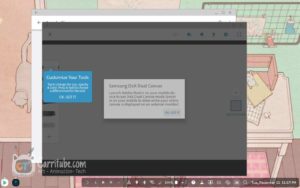
What you will need
- Any compatible Samsung DeX device
- USB type C to HDMI multi-hub port or USB type C to HDMI
First thing first

- Connect everything to your USB type C to HDMI hub
- Connect HDMI cable
- Phone power cable (or DeX mode won’t be prompted)
Once you finish proceed to

- Plug in the multi hub to your device
Download Adobe Sketch

- Download it and log in
- it doesn’t matter if you load it in DeX mode or on your device
Open a new project (any project will do)
- click the little casting icon
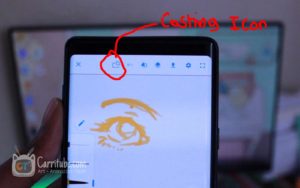
That will prompt this dialog box
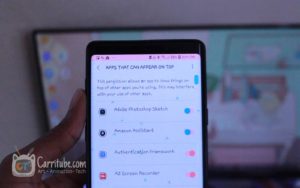
- Dialog option box that says “App that can appear on top” will prompt
- Adobe sketch is at the top most likely and click on the button to give it permission
Click casting button once more
- TA-DA that should launch DeX dual canvas mode
- If your still stuck scroll to the Key Reminders for more troubleshooting

Key Reminders
Keep your device plugged in
If not, it will NOT show the little icon in Adobe Sketch to cast your screen, this is an example of what I mean.



